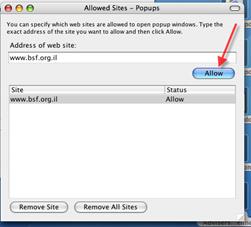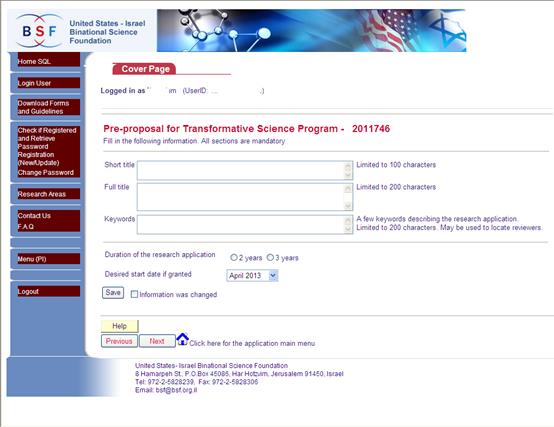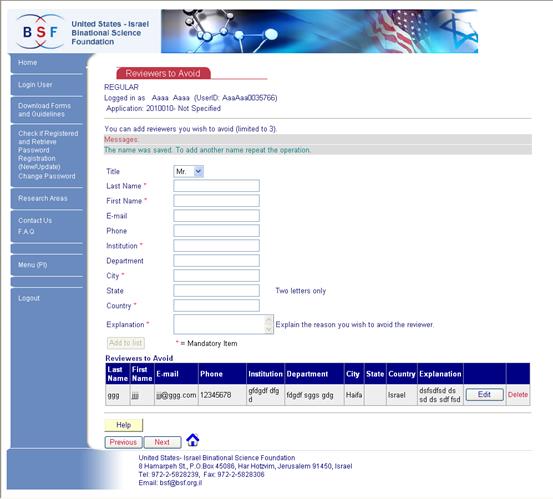User Manual for Online Submission
This manual refers to full submission for all programs.
Read the regulation to see the relevant sections for your program
Last updated: August – 2019
Table of Contents
1. Procedure for Submitting Applications
2. Approval of the Application
3.9. Add/Remove/Edit an Item in a List
3.10. 'Show' button and ‘Show in current window’ link:
4. Check if Registered in the BSF System
5. Registration and Update of Personal Information
5.15. Research authority and research administrator
5.16. Missing institutional and authority information
6. Log-in to the system – Start submission of an application
7.20. Approving the application
9. Adding Investigators to the Application
9.21. How to locate the investigator
9.22. How to Add the investigator
10. Uploading Files per Application
11.25. Publications from previous grants
11.26. Uploading files per investigators
11.27. Eligibility for the Bergmann award
12.29. Change if an investigator requests budget
12.30. Budget for startup applications
14. Upload Authority Approvals (if required by the BSF)
15. Creating the full application file (PDF)
Appendix 1: How to disable the Pop-up blocker:
1. Procedure for Submitting Applications
** Before starting the online submission process, be sure to read the Instructions and Regulations document that is relevant for the specific program to which you are applying!
- Check if all investigators are registered in the BSF system by clicking the “Check if registered and retrieve password” link on the left side of the screen.
- If you are registered, click “Get password” to receive your UserID and Password by email.
- Anyone not registered is required to register (See Registration and Update of Personal Information)
- Login to the BSF system with your UserID and Password.
- Updating of personal information is required before you can begin working on your application.
- All investigators should read the full regulations.
- The initiator of the application should open a new application form online. This is done once and only by the initiator! (The ‘initiator’ is the investigator who first opens the application online)
- The initiator should fill in all details on the cover page.
- All co-investigators need to be added to the application by the initiator. In order for someone to be added, he or she must be registered in the BSF system. At this point, the initiator will need to answer whether or not each investigator is requesting funds. If there is more than one investigator from the same institution, only one should be listed as requesting funds. (For details be sure to read the budget section of the Regulations)
- Once an investigator has been added to the application, he/she can log on to the system with his/her UserID and password and work simultaneously with all co-investigators.
- The following information must be given in order to complete the application:
- Upload files for the application – be sure to read the regulations.
- Work Plan & Time Schedule: This information should be typed into the form on the screen.
- CV’s of investigators: Information should be typed into the form on the screen.
- Budget information.
- Names of possible reviewers for your application (required). It is also possible to give names of people you would like us to avoid using as reviewers for the application.
- It is possible to upload an approval page for your research authority (unless you are the initiator of the application). Read more in “Approval of the Application”
- Create a PDF file of the application. If changes are made in the application after the PDF is created, a new PDF will need to be created in order for the changes to take effect.
- When finished, the application should be approved by the investigators and research authorities of those investigators requesting financial support other than travel money (see “Approval of the Application”).
- No hardcopies are required.
2. Approval of the Application
2.1. Investigators
- Each investigator should enter the BSF system with his/her UserID and password and approve the application by pressing the “Approve” button on the application form. (See “The Main Menu of the Application”) Investigators may approve the application only after all their details have been entered. (Please note: in the NSF-BSF program, only the Israeli PI needs to approve the application.)
- The initiating investigator (who first opens the application online) can approve the application only after all other investigators have approved it and after all sections are filled in. The initiator can make changes to all sections in the application as long he/she did not yet approve, even if all other investigators have already approved.
- After the initiating investigator approves the application, it is automatically sent for approval to all research authorities whose PI’s requested financial support other than for travel. Once this is done, no changes can be made in the application.
- If need be, the initiator’s authority can re-open the application so that the initiator will be able to make changes. This is done by removing the initiator’s approval. When ready, the application must be approved again by the initiator before continuing.
2.2. Research Authority
The Research Authority is the official body responsible for handling the institution’s research projects (i.e. Research & Sponsored Programs, Research & Development). The Research Administrator is the individual within that office/department who will personally oversee your research grant.
The Initiator's Research Authority Administrator must approve the application online. Please make sure that your administrator is registered in the BSF system as your Research Authority Administrator and has an active User ID and password. If not, please fill in the required information on the appropriate Form and follow up with the BSF office. (For detailed instructions see 'Registration and Update of Personal Information). Online approval can be done (after logging on to the system) by pressing the "Approve" button on the relevant form. Online approval is possible only when the application is completed and approved by all the investigators (including the Initiator). The application can be approved by the Research Authority Administrator any time before the deadline. The submission is considered to be complete as soon as it has been approved by the initiating authority.
Research Authority Administrators of other investigators requesting financial support may approve the application in one of two ways:
- If an authority and administrator are listed for an investigator (see Registration and Update of Personal Information) he can log on to the website and approve the application online after all investigators have approved the application. This must be done before the deadline.
- If there is no research authority listed for an investigator, or if the investigator or administrator prefer not to approve online, it is possible to upload a scanned hardcopy of an appropriate document, which could be either the "Requested budget form" (available from the system) or an official letter (in free text) from the institution. Each document must include all necessary information such as full name, contact details (phone & email) and signature of the authorizing official. The approved "Requested Budget Form" must be stamped by the institution. In free-text approval, the budget request must be specified (as well as the applicant's name, application number and title) and the letter should be printed out on the institution's letterhead. Both documents should be scanned and uploaded to the system anytime during the submission process (before the application is complete). If the hardcopy has a watermark or an embossed seal that will not be visible when scanned, please upload the scanned file and send the original by regular mail to the BSF office.
All research authorities must approve/upload approval before the deadline.
3. General System Information
3.1. Navigation
Do not use the navigation
buttons of your browser: ![]()
In order to navigate in the application sections please use the 'Previous', ‘Next’ and 'Back' buttons at the bottom of each page:
![]()
![]()
3.2. Help Button
On each form there is a
'Help' button which will open the manual at the section related to the current page:
![]()
3.3. Details Button
If the ![]() appears on
a form, clicking it will open a window with information from the instructions
and regulations relevant to the current page
appears on
a form, clicking it will open a window with information from the instructions
and regulations relevant to the current page
3.4. Messages
On all forms there is an area for messages at the top of the page. This area is used to show information about actions and errors that may appear during the use of the form.
![]()
3.5. Save Button
Some of the forms contain 'Save' buttons. Next to the button there is a checkbox to indicate whether or not the information on the form was changed:
![]()
If the checkbox is marked it means that the ‘Save’ button needs to be clicked.
If you try to navigate away from a page without clicking the ‘Save’ button, you will receive the following message:
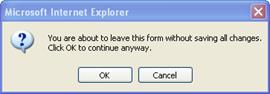
If you click OK the changes will not be saved. If you click Cancel, you will stay on the same page and will have to click the ‘Save’ button to save the information.
3.6. Uploading Files
![]()
During the submission process there are a few sections where you will need to upload a file. In these sections you have the buttons shown above.
Once you have uploaded a file to the BSF system it can be viewed, replaced or deleted. The system accepts Word (doc), PDF (Acrobat) and JPG formats. The size of each file should not exceed 3MB.
- Click the 'Browse' button to navigate and choose the file from your computer.
- Click the 'Upload' button to upload the file to the system. If a file has already been uploaded, the new file will replace the previous one.
- Click the 'View' button to view the file that is currently stored in the system.
- Click the 'Delete' button to remove the file from the system.
When the checkbox is marked it means the file was uploaded.
Repeat this process for each file to be uploaded.
3.7. Add/Remove/Edit an Item in a List

In some sections information needs to be typed (CV, Budget, Time Schedule, etc).
In those areas there are some text fields that should be filled in.
The ‘Add to List’ button will be enabled only when you have entered correct data in all fields.
If there is a problem with the information, a message will appear above in the gray row:
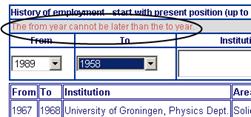
After clicking the 'Add to List' button, the information will appear in the table below the ‘add’ section.
After a record is added it can be deleted, but in some sections (which are obligatory) the last entry cannot be deleted.
After clicking the ‘Edit’ button, the row will be switched to edit mode:

After making changes, click the ‘Save’ button. To remove changes, click the ‘Cancel’ button.
The length of the fields is limited. You will find the limitations of each section in this manual.
3.8. 'Show' button and ‘Show in current window’ link:
![]()
In some sections there is an option to view some information without leaving the current page. This can be done by clicking the 'Show' button. This action will open a small browser window, but this will be prevented if you have a pop-up blocker installed on your computer. In this case you will receive the following message:
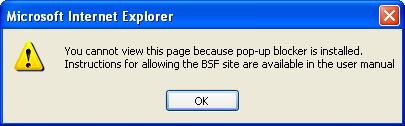
You can allow the BSF site (see Appendix 1) or, if you are not sure how to do this, click the ‘Show in current window’ link. The information will then appear in the same window rather than in a new one.
4. Check if Registered in the BSF System
If you forgot your password or want to check if you are registered, click the Forgot Password? or Am I Registered links on the BSF site Page https://www.bsf.org.il/login/
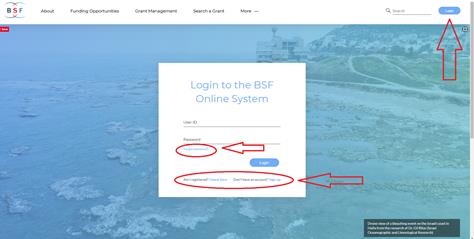
Another option is the ‘Check if registered and retrieve password’ link on the left side of the Registration and Update page. This will take you to the following screen:
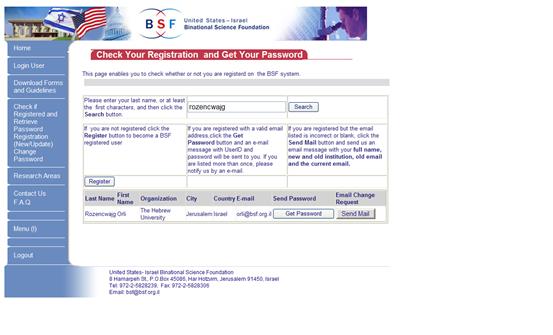
This screen enables you to verify whether or not you are registered in the BSF system.
Enter your last name and then click the ‘Search’ button.
4.1. Retrieving password
If you are registered with a valid email address, use this information to retrieve your password by clicking the ‘Get Password’ button.
If you are registered but the email listed is incorrect or blank, click the ‘Send Mail’ button and send us an email message with your full name, new and old affiliation, old email and the current email. All this information is necessary for us to find the correct record in our system.
If you are not listed, click the ‘Register’ button to register yourself in the BSF system.
Registration and Update of Personal Information
Clicking the 'Registration (New/Update)' link on the left side of the online system will take you to the following form:
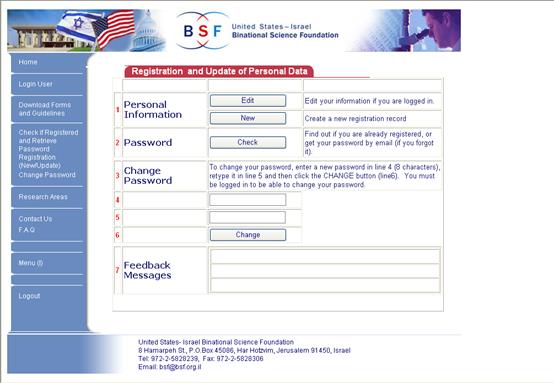
If you are logged in, you will be able to click the ‘Edit’ button and update your personal information. If you are an Initiator, you will be able to update your collaborators’ data as well.
Clicking the 'New' button will enable you to create a new user in our system. In this case, if you are logged in, you will be logged out from your current information.
Clicking on the 'Check' button enables you to check if you are registered and if so, retrieve your password.
In the 'Adding Investigators to the Application' section, there are buttons that will redirect you to this form.
4.1. Change Password
If a person is logged in with his UserID, it is possible to change the password by entering the new password in lines 4 and 5. The password must be 8 characters exactly.
After clicking the 'Change' button on line 6, the new password will be activated.
Please note the message on line 7.
4.2. Personal Data
This Form is used to register a new user and to update an existing one.
Note that items in red are mandatory.
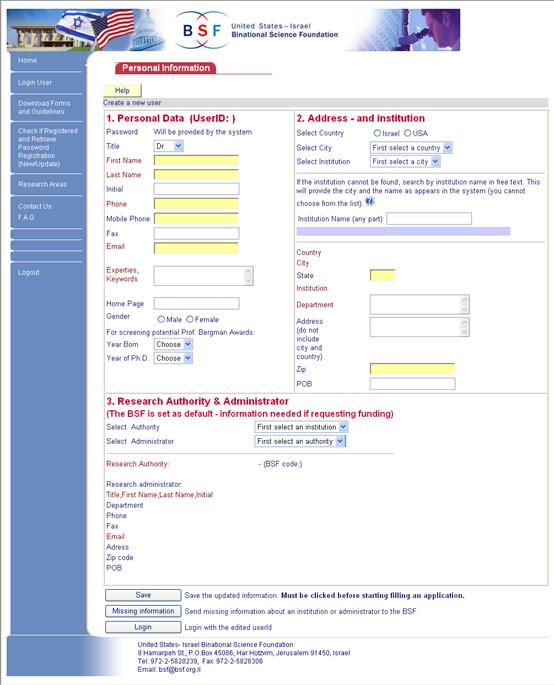
When a new user is created, his name will appear at the top.
If you are logged in, your personal information will appear automatically.
Each investigator must update personal information before he can beginning work on an application (the first time the investigator logs into the application, he/she is asked to update the information.)
The initiator of an application can edit the information of all other investigators in the application. It is possible to choose one of the investigators at the top of the form:

4.3. Address and institution
First choose the country.
Next choose the city.
Then select your institution.
Enter your department and mailing address.
If you are unable to find your institution, try to locate it using any part of the institution name:
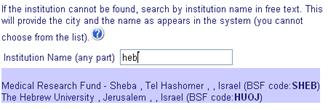
When you start typing the institution name, a list of all the institutions with a name that begins with the same stem will appear. Then you will be able to check whether your institution is registered in our system under a different name, or to see in which city it appears.
If you find the institution you are looking for, select it from the list.
If the city or institution is not found in our system, choose the option 'My institution is not in the list' (which is the second row). It is mandatory to send us all the information about your institution (see "Missing institutional and authority information”).
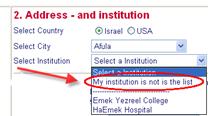
4.4. Research authority and research administrator
The Research Authority is the official body responsible for handling the institution’s research projects (i.e. Research & Sponsored Programs, Research & Development). The Research Administrator is the individual within that office/department who will personally oversee your research grant.
The information about the administrator is needed only if the investigator requests funding other than for travel, in which case the approval of the administrator will be required.
Choose your Research Authority and Research Administrator from the lists.
Once you enter your institution, the research authority and research administrator information will automatically appear, if it already exists in our system. If this information is correct for you, leave it as is. If it is incorrect, please select the correct authority and administrator from the list.
If the research authority or administrator does not exist in the BSF system, choose the second option - 'My administrator is not in the list'. In this case the BSF default administrator will be chosen.
If the investigator requests funding, the application must be approved by the research administrator. The missing information can be sent to the BSF (see "Missing institutional and authority information”).
Another option is to leave the BSF as the default administrator and to upload a scanned approval as part of the submission (see section 'Upload Authority Approvals').
When all of the information has been completed, click “Save”.
4.5. Missing institutional and authority information
Clicking the 'Missing Information' button on the registration form will open the following screen:
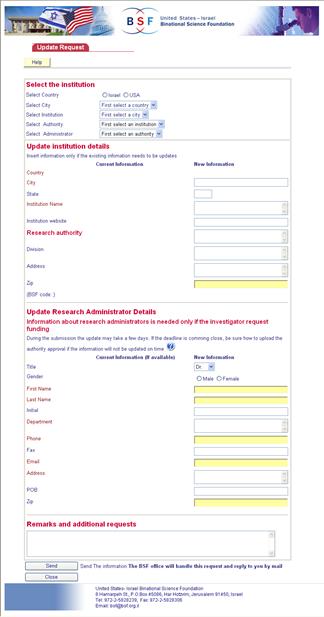
Information about the Authority and Administrator is needed for the budget approval. Investigators (other than the initiator) may submit their administrator’s approval by sending a scanned file, along with the administrator’s contact information.
Updating of the administrator’s information in the BSF system may take a few days. Therefore, this information should be sent to us at the early stage of the submission process, as during the last week it is going to be very busy. If it is close to the deadline, it is best to upload the authority approval as a scanned file. For more information, click here.
5. Log-in to the system – Start submission of an application
When logging in to the
system, if there is no open application or if there is more than one open
application you will see the Main Menu for PIs. 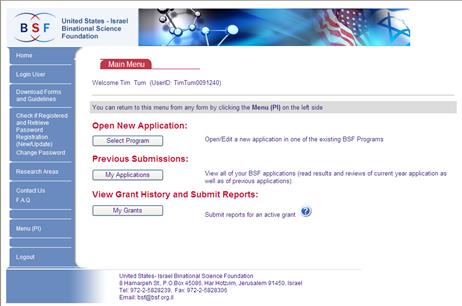
This page can be reached at any time by pressing the “Menu (PI)” link on the left side:
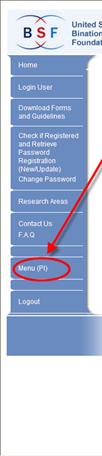
To open or edit an existing application:
5.6. The Initiator
The person who opens the application is referred to as the “Initiator.” An investigator who is not the initiator and who has not yet been attached to an application should wait until being added to the application by the initiator before logging in.
When logging into the system for the first time, the initiator will arrive at the following page:
Click the 'Select Program' button.
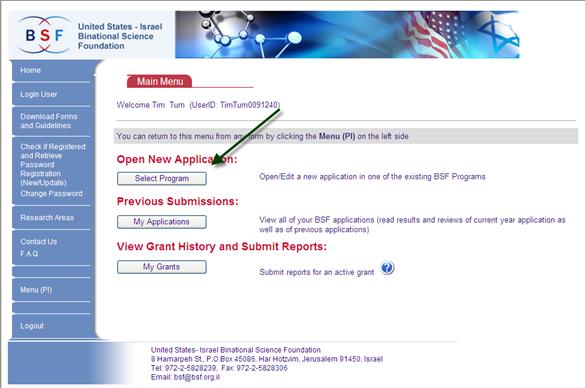
On this form you can see all the programs that are available at the BSF and the submission dates of each. It is possible to download the regulations, and by pressing the “Open” button for the first time, you will start working on a new proposal.
If you already have an open application you will be able to continue working on it.
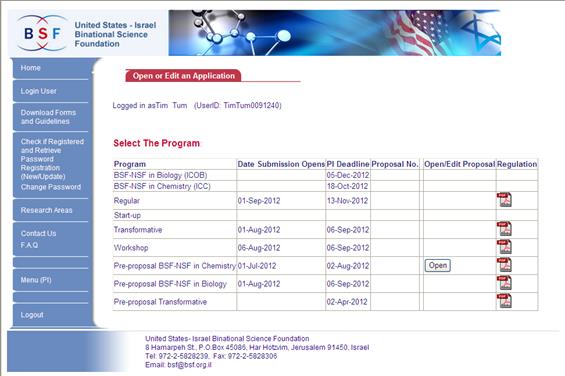
The first time an investigator arrives at this page, it will be necessary to update all personal information and confirm that he/she has read the regulations.
The initiator must agree that he/she is the one opening the application. If for some reason, a co-investigator has opened an application by mistake, please contact the BSF office.
The following page gives some of the regulations for submitting applications to the BSF. Investigators are required to read the full version of the 'Regulations'
5.7.
6. Application Main Menu
This menu differs among the specific programs. Not all programs require all sections.
This is the main menu of the application. The form has two purposes:
- To enable investigators to navigate between the different sections of the application and see the status of the submission.
- To enable investigators to approve the application.
To access the Menu from
any other screen, please click ![]() .
.
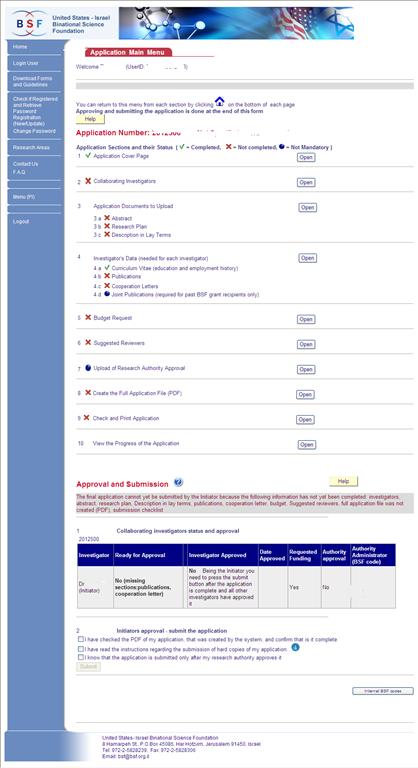
6.8. Status of application
This form contains a list of the sections that must be completed before approving and submitting the application.
Each section is marked with the following symbols:
![]()
The symbols mentioned above correspond only to the investigator who is currently logged in.
There are some sections that are not required for everyone:
- A resubmission letter is only required if the application is a resubmission of a previous application that was not granted.
- A joint publications list from previous BSF grants is needed only if the investigator had a previous BSF grant which resulted in joint publications with his collaborator from the other country. For more details about this issue see the Curriculum Vitae section.
*Important notice: Any change in the application will remove the 'Completed' checkmark of the PDF file, which means you will have to create the PDF file again in order for the changes to take effect.
6.9. Approving the application
In the approval section of this page a list of all investigators is found. This list includes all the sections that are missing for each investigator, and that will need to be completed before being able to approve the application. In addition, the name and email of the administrator who will receive a notification regarding approval when needed is shown.
6.9.1 Non-Initiators’ approval
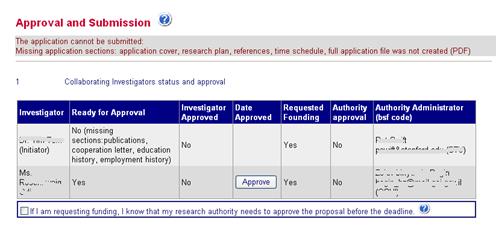
When all sections are successfully completed, the investigator is asked to approve the application using the ‘Approve’ button located next to his/her name in the list. The ‘Approve’ button is enabled only when it is ready for approval.
6.9.2 Initiator’s approval and submission
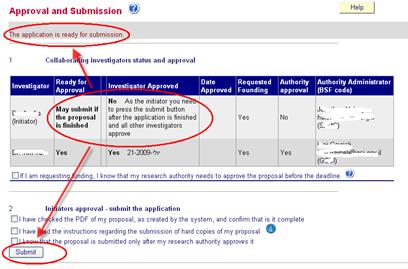
If you are the initiating investigator, click the 'Submit' button below the list in order to approve.
Please be sure to check the PDF file carefully before submitting the application, as once the initiator approves, no changes can be made.
**The initiating investigator must be the last investigator to approve the application; therefore the ‘Submit’ button will be enabled only after all other investigators have approved and all sections are filled in.
Clicking the ‘Submit’ button notifies the administrators that they have to approve the application. It is the investigators’ responsibility to be sure the authority approves the application by the deadline. For more details about the order of approvals see "Approval of the Application."
Please note that if changes are needed, the application can be "unlocked" by the initiator's Research Authority Administrator as long as it has not yet been approved by the initiating Authority. Otherwise, a special request from the initiating Authority should be made to the BSF office.
7. Application Cover Page
This form can only be changed by the initiator of the application.
Please note that in some programs the cover page may look different. If you need more information, see appendix 2 to view the differences between the programs and follow the instructions on the screen.
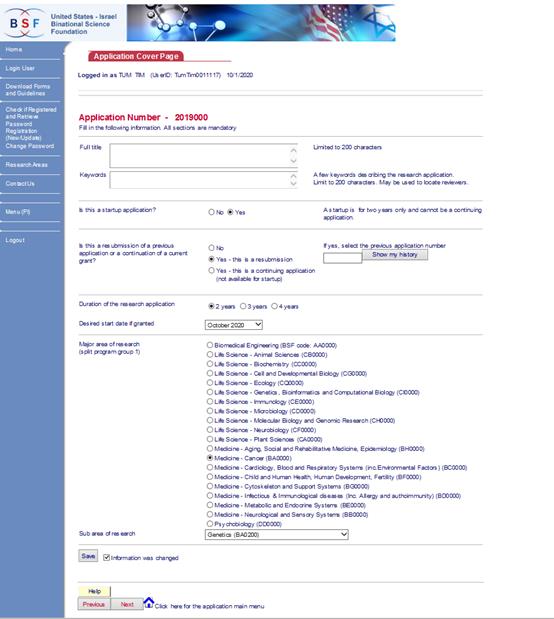
This form is the cover page of the application. If you are the initiator, the first time you begin the application process, you will receive a blank form enabling you to submit a new application request.
The form may contain the following information:
- The title of the application is required: full title limited to 200 characters.
- Enter keywords to describe the subject of your research project. Try to be informative and as specific as possible.
- In the Regular Grants program, mark whether or not this is a Start-up project (more details about this program are available on the website http://www.bsf.org.il under the Start-up program section).
- Mark if the current application is a resubmission of a previously submitted (but not awarded) application or a continuation application of an active grant, and specify the BSF number of the previous application, using the 'Show my history' button. If your previous application number does not appear, please contact the BSF and we will provide it to you.
- Give the number of years requested for this project (2-4). If this is a Start-up program, it is limited to two years.
- Enter the date you expect your grant to begin. Usually in the regular program, the grant begins on October 1st, but if for some reason (e.g. you have a previous grant that will not be finished before then, you will not be back from a sabbatical, etc.) you wish to start the grant at a later date (no later than January), you may change the dates. In the other programs it depends on the date that the results are expected.
- Choose the area of research to best describe the application: First you need to select the major area of research. After that, a list of sub-areas will appear. At this stage, please select the classification sub-area which best describes your research subject. Try to be as specific as possible. If your subject covers several areas of research, please choose the most comprehensive option or the one that corresponds to the main aspect of your interdisciplinary topic. If none of the suggested sub-areas corresponds to your research, please choose from the list the same major area option chosen at the previous stage. This will stand for the "general" area of your research.
In addition to sub-area definition, it is also essential, whichever classification you select, to describe your research subject by giving a set of keywords in the above-mentioned section.
Click the ‘Save' button to save all the information.
If successful, a message will be displayed in the Message area at the top of the form. If any information is missing, the lacking details will be indicated in the message.
8. Adding Investigators to the Application
This form can only be used by the initiator of the application.
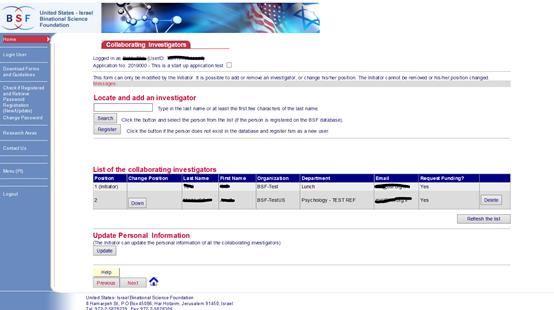
All collaborating investigators have to be added to the application by the initiator before they can begin working on the application.
8.10. How to locate the investigator
Enter the last name (or at least the first 2 letters of the last name) of your collaborator and click the 'Search' button. This will show a list of persons registered in the BSF system, with the same name or one that begins with the same letters you entered:
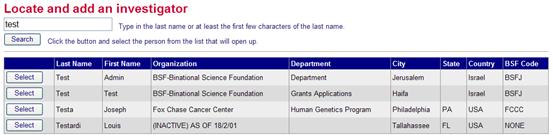
If you are unable to find your collaborator, he or she is probably not registered as an investigator and will need to be registered in the system before being added to the application. Click the 'Register' button. This will open a new window, and you will need to create a new user.
8.11. How to Add the investigator
If you find your collaborator in the list, click the 'Select' button which appears at the beginning of the line. All personal details will then appear on the screen:
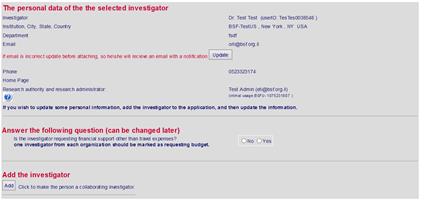
Check if all the information is correct:
· If the email is incorrect please update it before the investigator is added.
· If other details of the investigator are incorrect, add the investigator and then click the 'Update' button.
Next, (in full proposals only) answer whether or not this investigator requests financial support other than travel expenses. The 'Add' button can then be clicked. This answer can be changed in the Budget section.
Only one investigator from each institution should be marked as requesting funds.
If an investigator requests financial support, please read the "Approving the Application” section).
In NSF programs, the budget is not fully added, and the institutional approval of the co-PI is not needed. In those cases, the option of the requested budget does not exist, and there will be a note stating that the co-PI is not requesting funds.
Note: In the following cases the investigator cannot be added:
- If the investigator has an active grant and is not expected to finish within the coming year.
- If the investigator is already attached to a different application.
After the investigator is added to the application, he/she will receive a notifying email.
After this is done, an investigator will be able to view all the application data after logging in with his personal UserId and password.
At the bottom of the page you can see all the investigators who were attached to the application in the order that they were added, and this will be the same order they will appear in the application.

If you wish to change the order, you may change the position in the list by clicking the 'Up' or 'Down' buttons. The initiator will always remain at the top of the list.
It is also possible to remove a PI by clicking the 'Delete' button. In this case, if any budget records were entered into the system, they will be removed automatically.
9. Uploading Files per Application
9.12. Full proposals
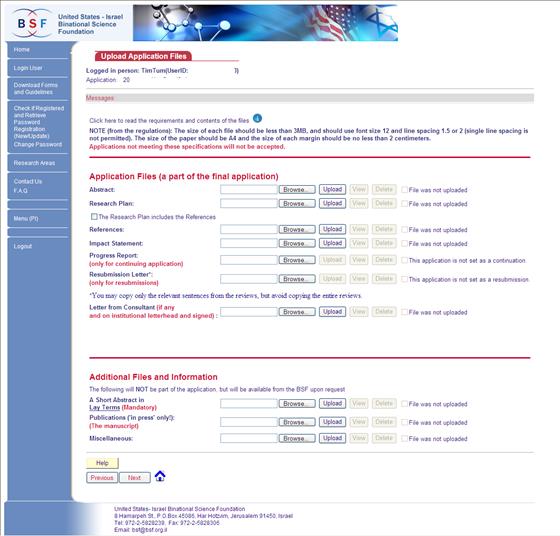
This form enables you to upload the files required for your application.
Read the relevant section
in the instructions by clicking ![]() at the top of the form.
at the top of the form.
The files requested are: an abstract, a research plan, a references list, an impact statement and a short abstract in lay terms.
A resubmission letter is needed only if this application is a resubmission from a previous competition.
It is also possible to add a letter from a consultant and a 'publications in press' file, which will be sent to reviewers only upon their request.
It is possible to add any other documents you wish to be attached to your application, but for which there is no specific place to upload them. In such a case, please make one file from all of the documents and upload it using the 'Miscellaneous' option.
If a letter from a consultant is added, you will be requested to add the details of that person, and his/her name will appear in the list of referees to avoid. You will receive this message:
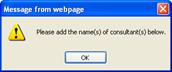
And the following will be opened:
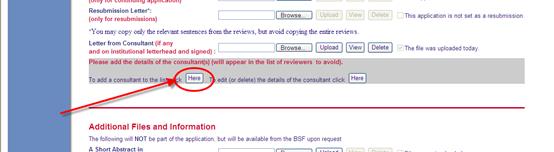
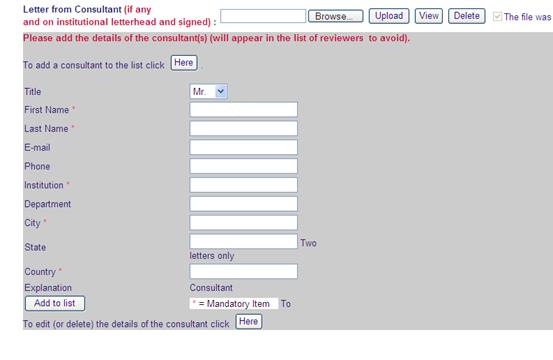


Read the relevant section
in the instructions by clicking![]() at the top of the form.
at the top of the form.
To make a work plan and time schedule:
The information should be entered and edited as explained in 'Add/Remove/Edit an Item in a List'.
The Time Schedule records will appear in the same order as they have been entered into the system. If you wish to change the order, you can press the ‘Move Up’ and ‘Move Down’ buttons.
The length of each field is limited, as follows:
Research activity 80 characters
Institution 100 characters
If you wish to be more detailed, please add the information in the explanatory notes.
10. Investigators Data
The CV must be submitted on this form only; there is no option to upload a pre-prepared file to the system.
On this form you can check the details of all investigators, and fill in all information.
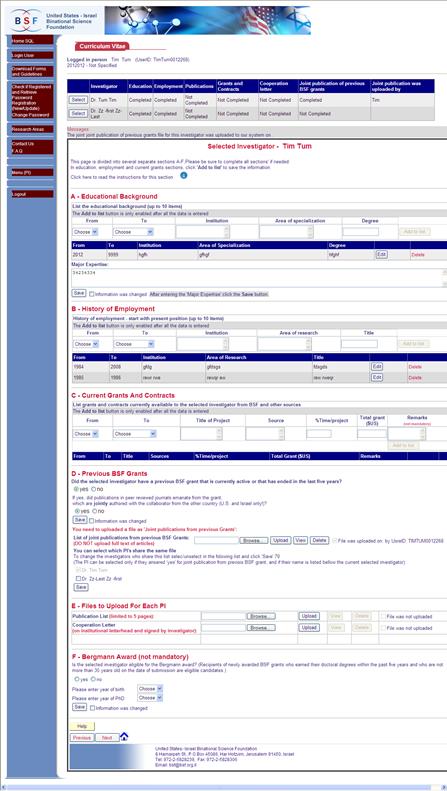
The form is divided into several sections: CV (education, employment and other grants and contracts), previous BSF grants, and files to be uploaded for each PI.
At the top of the form: For each investigator in the application you can see whether the information was updated in the system. If you wish to change or view one of these categories, click the ‘select’ button and the PI's information will appear.

10.1. CV
Information needed in this section includes education, employment and other grants and contracts. This information is entered as explained in 'Add/Remove/Edit an Item in a List'.
If an investigator submitted a BSF grant in a previous competition, education and employment info list is saved in the system and is added to this application automatically.
The length of each field is limited as follows:
Educational background & History of employment:
Institution 100 characters
Specialization or Area of Research 60 characters
Degree 50 characters
Title 70 characters
Grants & Contracts:
Title of Grant 250 characters
Grant Source 200 characters
Total Grant (US$) 30 characters
Remarks 250 characters
10.2. Publications from previous grants
You need to answer the following questions regarding previous BSF grants:
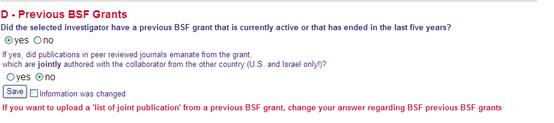
Note that if the answer to the second question is ‘yes’, a joint publication file should be uploaded for this investigator. If the same publications are relevant for more than one investigator, the question must be answered for all investigators before the file can be uploaded and attached to all PIs.
In order to save the answers, click the ‘Save’ button below the relevant question and the 'upload' option will be enabled.
If two or more investigators in the current application had a previous BSF grant together, a list of any joint publications emanating from that grant needs to be uploaded only once. Be sure that all investigators involved in the publications answered positively to the question regarding previous BSF grants and publications. Only then will you be able to add investigators to the joint publications file uploaded by you. To add the co-authors sharing the same list, mark the checkbox near the investigator's name and click the 'Save' button.
It is preferable for joint files to be uploaded by the investigator who is listed first among the co-authors in the investigators list.
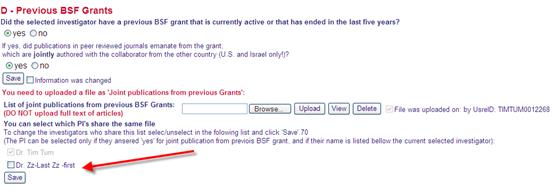
10.3. Uploading files per investigators

This section enables you to upload the files required for individual investigators.
Read the relevant section
in the instructions by clicking![]() at the top of the form.
at the top of the form.
10.4. Eligibility for the Bergmann award
Eligible candidates for the Bergmann award are recipients of newly awarded BSF grants who earned their PhD/MD degrees within the past ten years on the date of submission. (For an MD-PhD it is the date of the earliest degree.) If you are eligible, you need to enter the years as requested.
11. Budget Request
11.1. Overview
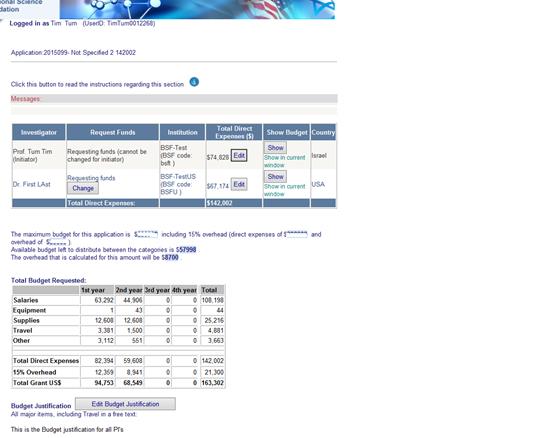
The top of this form gives an overview of all financial support requested. For each investigator it shows whether or not he/she applied for funds, and it is possible to view the budget requested. This is the location to change the answer to whether or not each investigator is requesting funds.
Click the ‘Edit’ button next to the PI’s name in order to make changes in the budget request for this particular PI.
There is a summary of amount that can be allocated for this program, and the amounts that were allocated already.
Budget Justification
Please provide details in the textbox for all major items that are listed in the budget section, including travel.
To edit the Budget Justification, click on the ‘Edit Budget Justification’ button.
When you finish, press the ‘Save’ button.
11.2. Change if an investigator requests budget
Clicking the ‘Change’ button will open the following section:
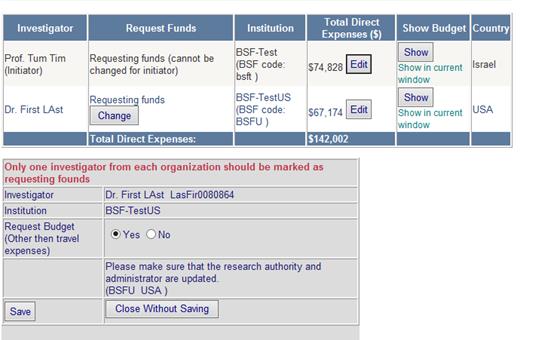
If an investigator has added budget records, and wishes to change the answer from 'requesting funds' to 'not requesting funds', all budget records for that individual will be removed automatically.
Note that for all investigators requesting funds, the application must be approved by their research authorities (view the ‘Approval of Application’ section).
If there is more than one investigator from the same institution, mark only one as requesting funds. The authority will have the entire budget summarized under one person, and only one authority approval will be needed.
If an investigator requests money only for travel to the other country, there will be no contract with his/her research authority, and the answer about funding should be 'No'. In this case, travel expenses of this investigator should be added to the budget of the Initiator.
11.3. Budget for startup applications
The budget for each Startup PI must be exactly $75,000 including overhead (direct expenses of $65,217 and overhead of $9,783).
11.4. Detailed Budget
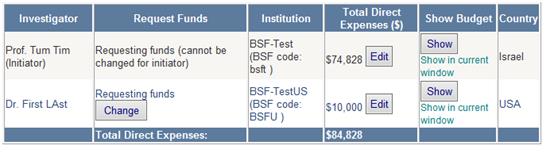
By clicking the ‘Edit’ button under the ‘Total Direct Expenses’ column, you can edit the budget for the selected PI. This includes salaries (the salary of each research assistant must be entered separately), equipment, travel, supplies and anything else that is a valid research expense.
Read the relevant section
in the instructions by clicking ![]() at the top of the form.
at the top of the form.
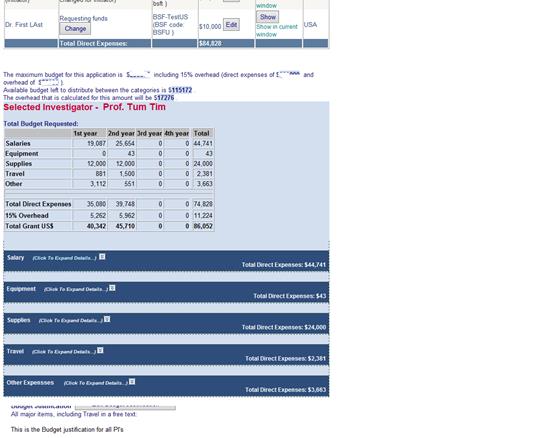
By pressing the row of the relevant section, all the added budget will appear, and the option to add a new record will be available:
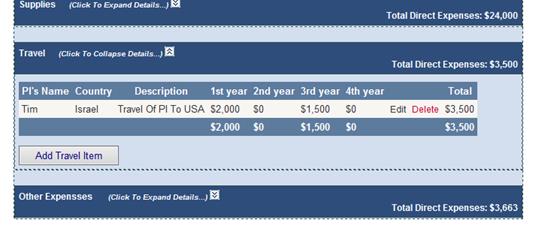
You can edit or delete an existing item by pressing the ‘edit’ or ‘delete’ at the end of the row, or add a new item by pressing the relevant button.
In the travel section – If an investigator requests only travel expenses, he/she will not have a budget, and in this case the travel funds should be added to the initiator – and in the description explain for whom this expense is intended.
The length of each field is limited as follows:
In the Salary section:
Name 100 characters
Role in Project 50 characters
In all other sections:
Descriptions: 100 characters
12. Suggested Reviewers
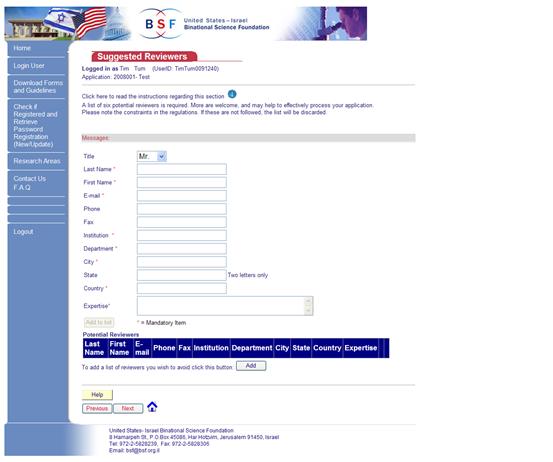
The BSF requires a list of at least six suggested referees as a part of the application.
Read the relevant section
in the instructions by clicking ![]() at the top of the form.
at the top of the form.
The fields marked with an asterisk (*) are mandatory, and the ‘Add to list’ button will be enabled only after the required information is entered. This works the same as explained in 'Add/Remove/Edit an Item in a List'.
In order to add a list of reviewers you wish to avoid, click the ‘Add’ button at the bottom of the page.
Fill in the names and affiliations of referees you wish to avoid (up to 3). The fields marked with an asterisk (*) are mandatory.
The ‘Add to list’ button will be enabled only after the required information is entered. This works the same as explained in the 'Add/Remove/Edit an Item in a List' section.
If a letter from a consultant was added, and the details were entered, the name of the consultant will appear here, and can be edited. The consultants are not included in the count of the 3 that can be added.
13. Upload Authority Approvals (if required by the BSF)
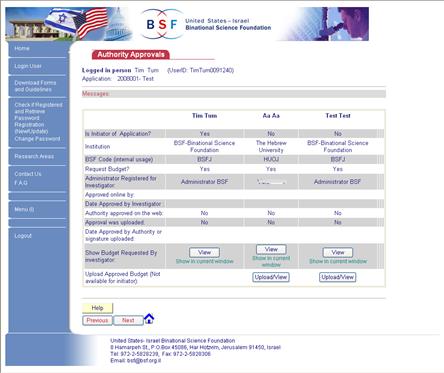
The form shown above can be used to upload a scanned approval.
The authority approval must be submitted for each investigator who requests funding.
The approval can be done in two ways (for more details see “ Application Approval”):
- Upload a scanned approval with a signature through this form.
- The authority administrator can login to the system and approve the application online.
Important notice: The initiator's authority must approve the application online since this approval automatically submits the application to the BSF. Therefore, the ‘Upload’ button will not appear in the initiator’s column.
To upload a scanned approval:
- Click the ‘View’ button (or the ‘Show in current window’ link if you have a pop-up blocker installed) and print the budget page.
- Have the authority sign and stamp the page and fill in all information regarding the administrator.
- Scan the file.
- Click the ‘Upload/View’ button in the column of the relevant investigator:
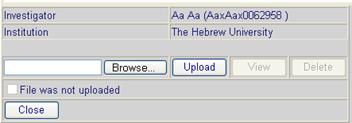
After uploading a file, clicking the ‘Close’ button will remove the panel and update the table.
When the scanned document is successfully uploaded, the application will be marked as approved.
14. Creating the full application file (PDF)

This form is used to create the PDF file that will be the final version to submit to the BSF.
This file will be sent to reviewers, so please make sure there are no mistakes, no missing pages, and that there are no errors in the text due to converting and merging the separate parts into one file.
Clicking the 'Create Full Application as PDF' will begin the process of creating the PDF.
The creation of a new file is needed after every change that is made in any part of the application, and can be done as many times as needed.
If you are using La Tex, you may experience some errors in the merged file. In this case, contact the BSF for assistance.
Please do not wait until the last day in order to create the PDF, as corrections may be required and during the last days the BSF system may be congested.
Creating the PDF file may take a few minutes, and if the system is busy it could even take an hour or two.
After the file is created, you can view the final document by clicking the 'Open Application (PDF)' button.
15. Checking and Printing the Application
This form will be opened only if a checklist needs to be uploaded as a part of the submission.
![]()
15.1. Upload checklist
Before you finish the approval process you must fill in and upload the checklist that can be downloaded from this form. This list is used in order to make sure that all the sections are filled in correctly and according to the regulations.
Make a checkmark in each relevant section and when finished, upload the file showing that you checked the final version of the PDF and all other files that are needed.
If no checklist is needed (depending on the program), on the main menu you will have a button which will allow printing the full proposal and the list of potential referees.
Please go over the submission and make sure that everything was done correctly. Please note that this is only a summary; you should carefully follow the full regulations.
16. Login after Approval
After approving the application the investigators can login to the system, but no changes are allowed. It is only possible to:
- Print and upload the authority approvals;
- Check whether the initiator’s authority approved the application online, and whether the application is final and has been submitted to the BSF;
- Print the application and all the appendices for submission
Appendix 1: How to disable the Pop-up blocker:
If you have a Google toolbar (or any other toolbar on your browser) find the button that counts the blocked sites, and click on it.


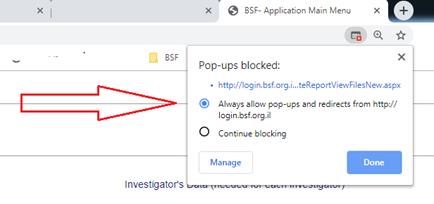
If this is not the case or if it does not help, try the following:
Internet Explorer (IE):
1. Click on tools -> Pop-up Blocker->Pop-up Blocker Settings:
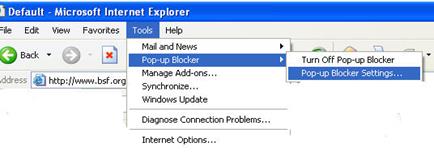
2. Add the BSF site (http://login.bsf.org.il) and click the ‘Add’ button.
3. The address will then appear in the allowed sites.
4. Click the ‘Close’ button.
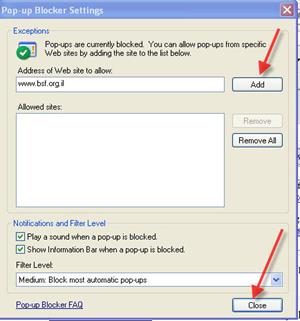
In Mozilla FireFox (PC):
1. Click on tools-> Options:

2. Choose the ‘Content’ option.
3. Click the ‘Exceptions’ button next to the Block pop-up windows checkmark.
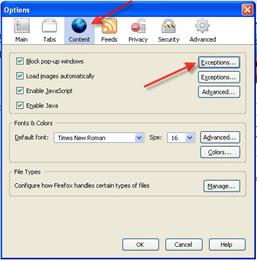
4. Add the BSF site (www.bsf.org.il) and click the ‘Add’ button.
5. The address will then appear in the allowed sites.
6. Click the ‘Close’ button.
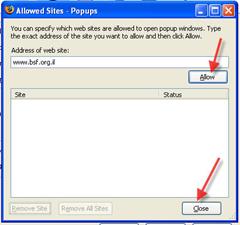
In Mozilla FireFox (MAC):
1. Click on Firefox-> Preferences…:
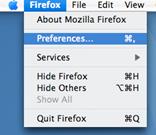
2. Choose the ‘Content’ option.
3. Click the ‘Allowed sites’ button next to the Block pop-up windows checkmark.
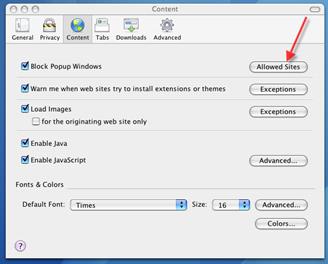
4. Add the BSF site (www.bsf.org.il) and click the ‘Allow’ button.